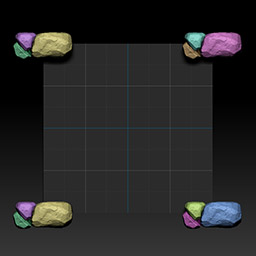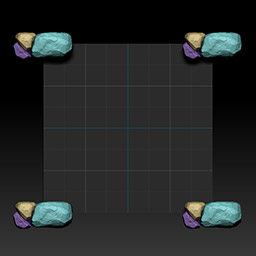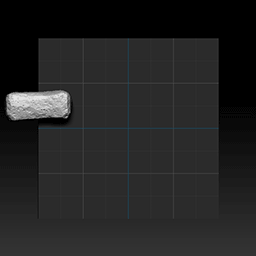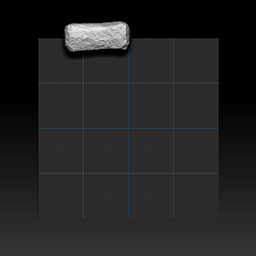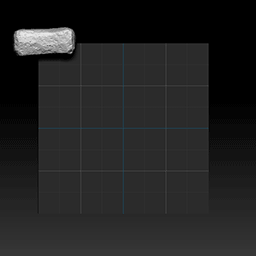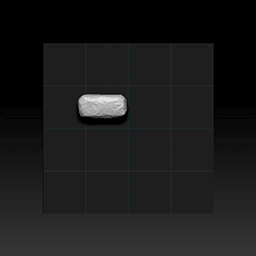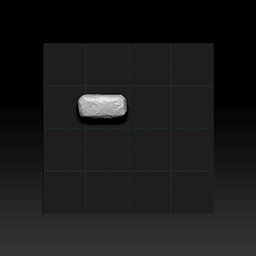ZBrush Plugin: Texture Tools
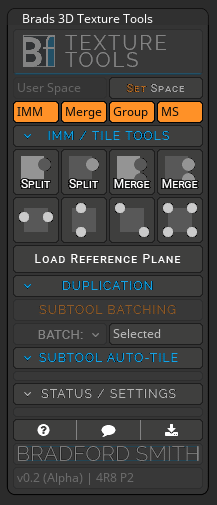
Download
The plugin files can be downloaded for free, from my Gumroad account:
Version: v2.0 (Alpha)
https://gumroad.com/l/FUmOj
Requirements
ZBrush 4R8 P2 (service pack 2 is required due to plugin API updates)
Installation
- Close ZBrush
- If Upgrading an existing installation, DELETE the following:
- .ZSC file
- Plugin “_Data” folder
- Copy the following into your ZBrush 4R8\ZStartup\ZPlugs64 directory:
- .ZSC file
- Plugin “_Data” folder
- Run ZBrush
- Click on “ZPlugin > Brads 3D Texture Tools” to load the plugin sub-palette.
- If no warnings appear on screen, the installation was successful.
- Please contact me through this website’s Contact Form if you have trouble.
Documentation
UI
Header Groups
The various script groups are collapsible in order to conserve UI space and maintain a clean look.
To view the tools, simply click on the Section Label
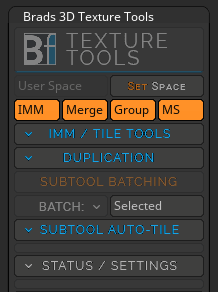
Global Options
Global options are a collection of Modifier Switches that affect multiple scripts inside of the plugin. Not all options are supported by each script. Please see each script command for a list of supported options.
User Space
Uses the user defined tiling area instead of ZBrush’s “Unified Space”. This determines how far to offset the duplicated subtools.
- Enabled: Tile offset is set the size of the user selected reference plane
- Disabled: Tile offset is fixed at 2 (the scale of ZBrush’s Unified Space)
Set Space
Sets the user defined area. Select a reference plane subtool and then press ‘Set Space’.
Currently the Reference Plane should be centrally located at 0,0,0
IMM
If enabled, “Masking” and “Split Hidden” operations are performed before the duplication and offset. Use this when you make a drawn inserted IMM tile-able.
Merge
If enabled, the duplicate subtool will be merged with the original source subtool.
Group
“Auto Groups” will be performed on the duplicate / merged subtool.
Merge Similar (MS)
If enabled, “Merge Similar Groups” will be performed on the duplicate / merged subtool. This is necessary for matching polygroup IDs after multiple copies of the same subtool are merged together.
- Auto Group and Merge Similar Disabled
- Auto Group and Merge Similar Enabled
IMM Tools
IMM Tools are a collection of shortcuts for splitting newly drawn IMM (while the mask is still present). These will perform the “Hide Unmasked” and “Split Hidden” commands for you. You can also optionally select the split IMM, or merge the split IMM with the subtool below (useful if you want all split IMMs to be part of 1 subtool).
Supported Global Options:
None
Load Reference Plane
Loads a tiling reference plane tool, and places it in edit mode (if edit mode is disabled).
By default, the reference plane is a Z-Facing and it’s Tile Area matches ZBrush’s Unified Space.
Tile Tools
Tile Tools are a collection of shortcuts for making tiling textures. These will perform the duplication, offset, and optional Modifier Switch commands on the current subtool or newly drawn IMM (when the global IMM switch is enabled).
Supported Global Options:
All
Duplication
The duplicator makes it easy to create an array of meshes, that are tile-able within the selected Tile Area.
- Duplication without Offset
- Duplication with Offset
Axis Selection
Duplicates will be created along the selected axis.
Target
Sets the desired total number of subtools, including copies and the original.
Padding
Auto Count
Automatically determines total subtool count based on selected subtool size. Slight resizing will be applied in order to fit the Tile Area.
Auto Scale
Automatically scales objects based on Target count, to fit the Tile Area
Offset
Centers the 1st mesh on the edge of Tile Area, instead of placing it inside of the Tile Area.
Weld
Enables “Weld Merged Tool Points” during subtool merging. Also performs a “Weld Points” on the final merged result. This is particularly useful for meshes whose boundary vertices are meant to be connected and welded.
Supported Global Options:
- Merge
Batch Options
Selected
Performs the command only on the selected subtool.
All
Performs the command on all subtools.
Visible
Performs the command only on visible subtools.
Range
Performs the command only on subtools within the target range. Range is based on a 0 based index list: 0 = 1st subtool, 1 = 2nd subtool, etc.
Helper buttons are provided that will set the First and Last target values based on the selected subtool.
Ignore 0
Performs the command on all subtools EXCEPT the 1st subtool in the list. This is useful if you have a reference plane or something else as your top-most subtool.
Auto-Tile
Auto-Tile will loop through your subtools, based on your Batch Mode, and will perform the Tile commands automatically by detecting where the subtool is located within the Tile Area, and if it is overlapping the Tile Area boundary.
Supported Global Options:
Switch states are ignored. Auto Groups and Merge Similar is automatically applied.
Status / Settings
This section allows you to view information about the state of the plugin. This is most useful for viewing your current Tile Area settings.
Limitations
Tiling Tools / Auto-Tile
- Tiling Tools and Auto-Tile only work correctly when the reference plane is Z-Facing
- Reference planes must be centrally located at 0,0,0
- Reference planes must be square
Changelist
- v2.0 (Alpha) Stability / UX improvements of core features | 4R8 P2 API support
- v1.0 (Early Access)
Thank You
A special thank you to Marcus Civis of ZBrushCentral for his continued support and education.